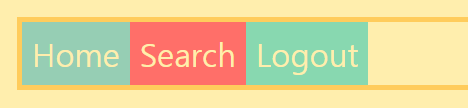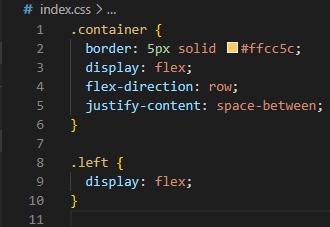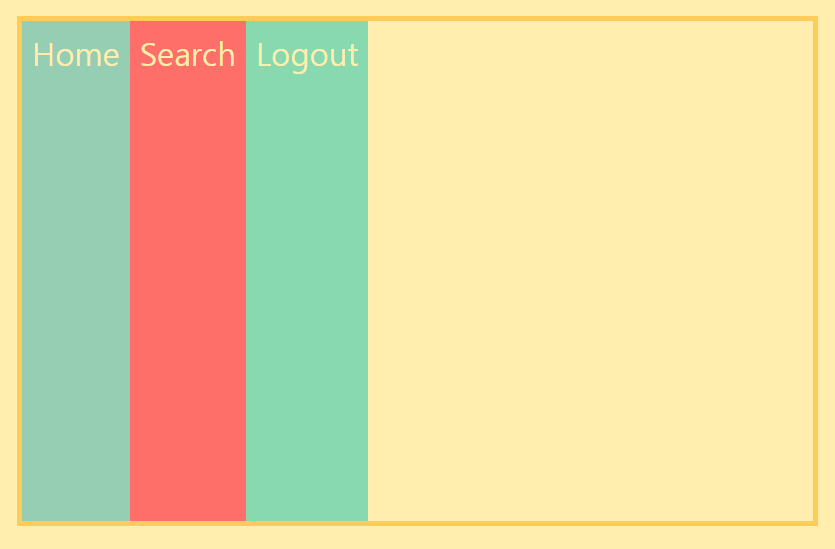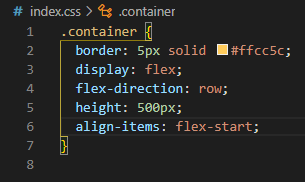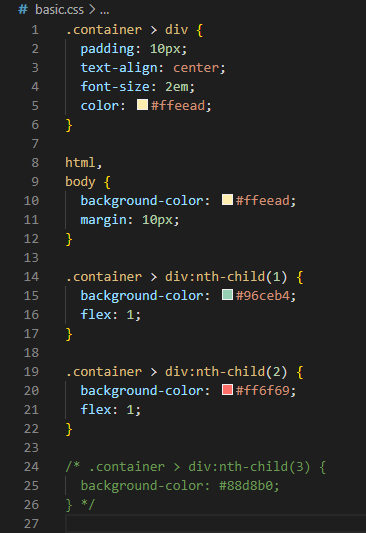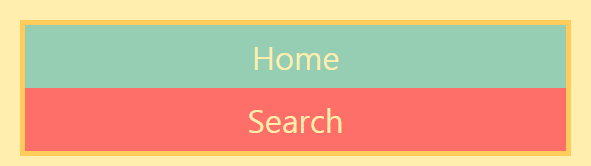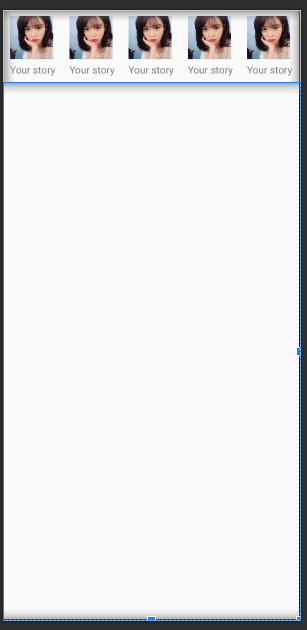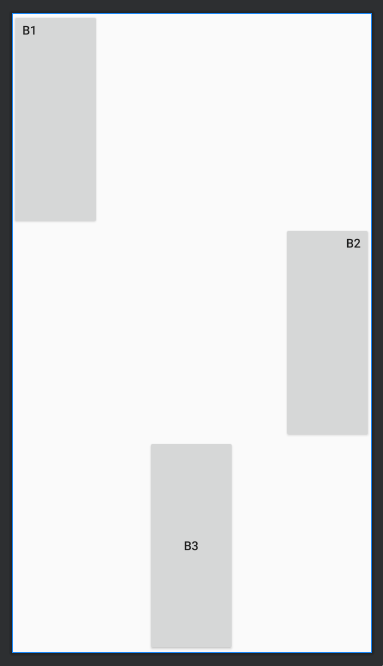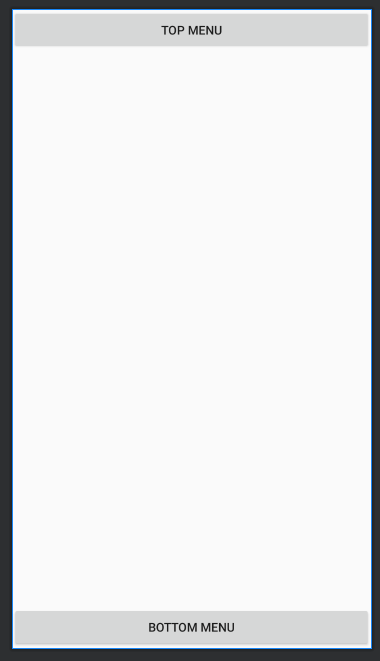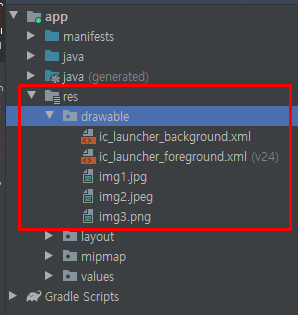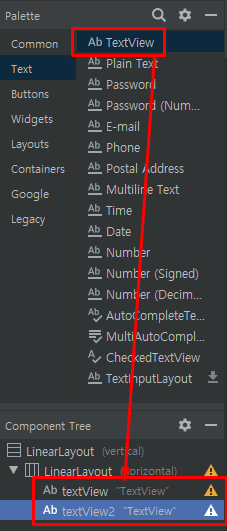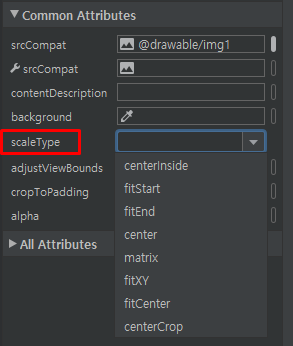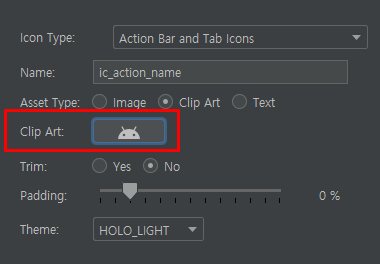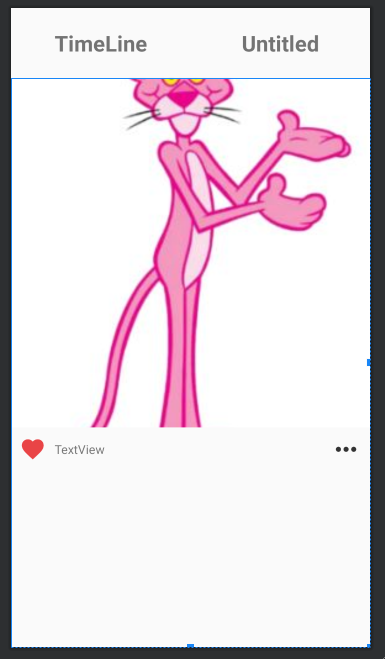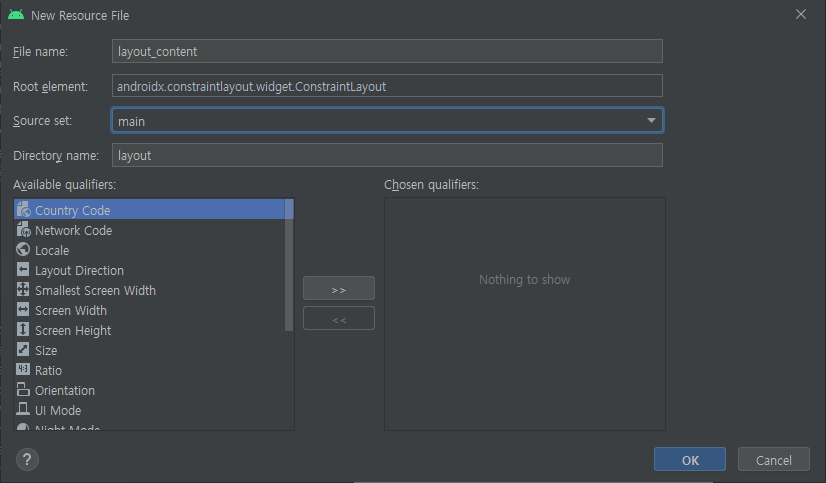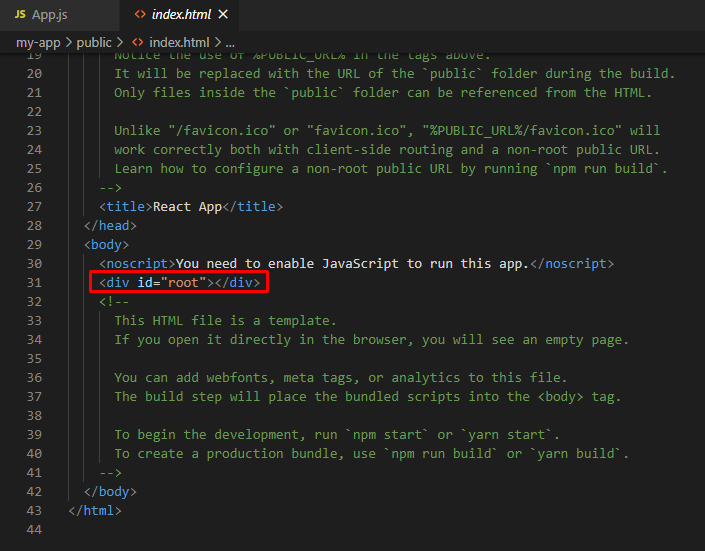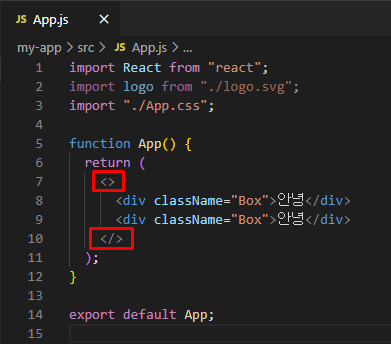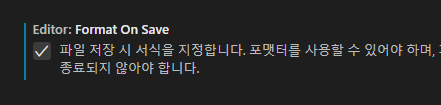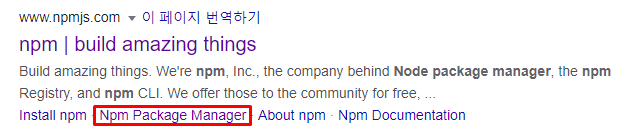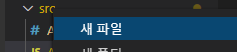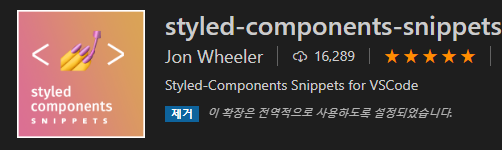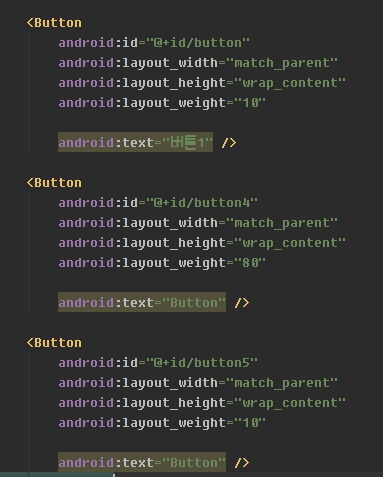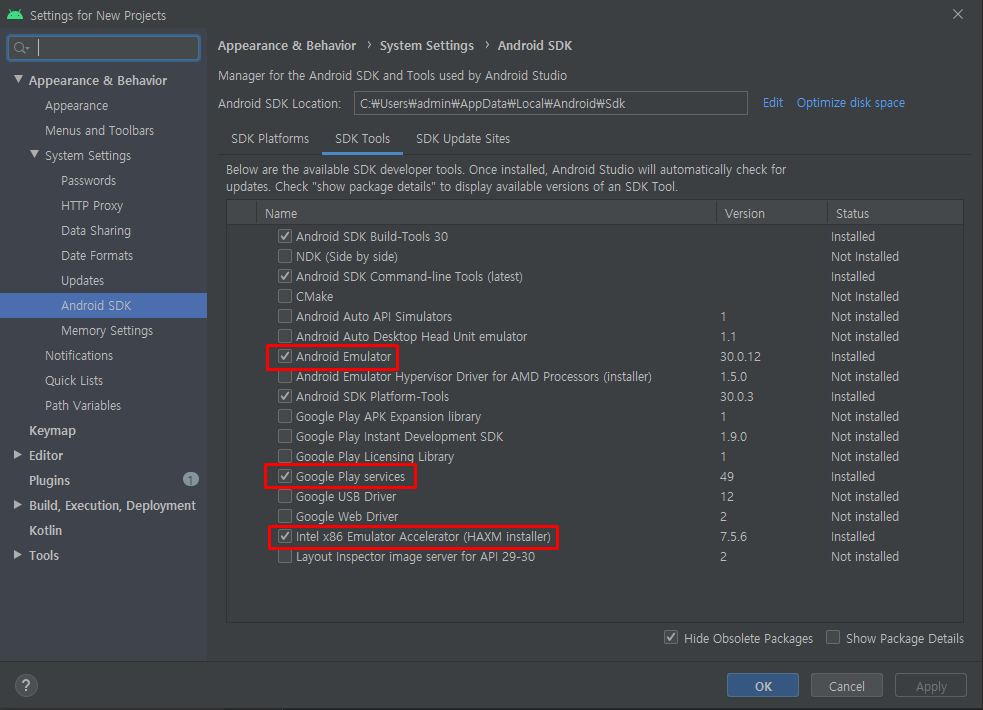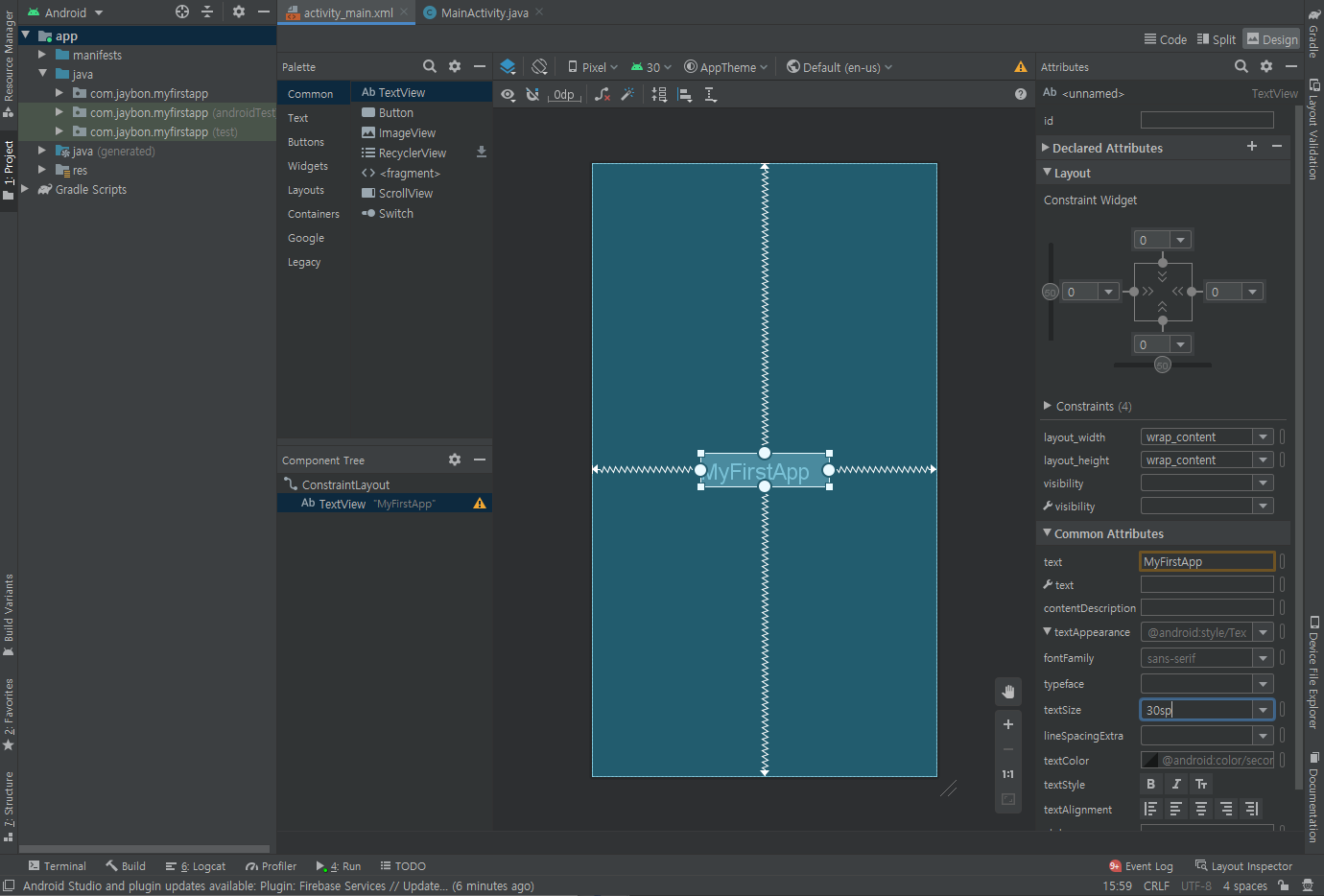스마트폰 화면 전체를 window 라고 부른다
window는 백그라운드로 항상 깔려 있다
그 위에 올라가는 것이 activity
하나의 앱에는 여러개의 activity가 있다 (메인 로그인 회원가입 화면 등)
activity 위에는 SurfaceView가 올라간다
앱을 만든다는 것은 SurfaceView라는 하얀도화지에 그림을 그린다
뷰 - 그림
위젯 - 이벤트가 달려 있는 그림 - 안드로이드에서 제공하는 그림들 - 버튼 텍스트뷰 등등
머터리얼 -
위젯을 직접만드는 것은 쉽지 않고, 기존의 것을 커스텀하여 사용
activity는
(1)자바파일
-로직
(2)XML
-화면
위의 두가지가 onCreate에서 합쳐져서 출력된다
자바에서는 함수에 파라미터로 넘기지만
안드로이드에서는 시리얼 통신을 하여 데이터를 전송
버튼 내의 글자를 옮기기


속성을 줄때 id 아래에 주자
리니어 레이아웃 정리
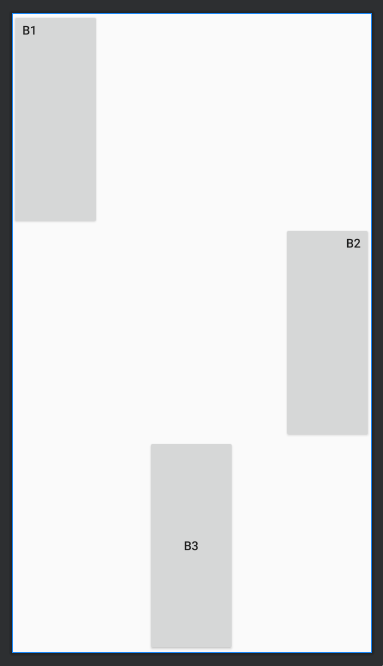
더보기
<?xml version="1.0" encoding="utf-8"?>
<LinearLayout
xmlns:android="http://schemas.android.com/apk/res/android"
xmlns:app="http://schemas.android.com/apk/res-auto"
xmlns:tools="http://schemas.android.com/tools"
android:orientation="vertical"
android:layout_width="match_parent"
android:layout_height="match_parent"
tools:context=".MainActivity">
<Button
android:id="@+id/button"
android:layout_weight="1"
android:gravity="left"
android:layout_width="100dp"
android:layout_height="0dp"
android:text="b1" />
<Button
android:id="@+id/button2"
android:layout_weight="1"
android:gravity="right"
android:layout_gravity="right"
android:layout_width="100dp"
android:layout_height="0dp"
android:text="b2" />
<Button
android:id="@+id/button3"
android:layout_weight="1"
android:layout_gravity="center"
android:layout_width="100dp"
android:layout_height="0dp"
android:text="b3" />
</LinearLayout>
렐러티브 레이아웃

리니어가 아니기 때문에 오리엔테이션이 필요 없다

버튼 2개를 추가했으나 겹쳐버린다


-------------------


---------------------
위아래 배치
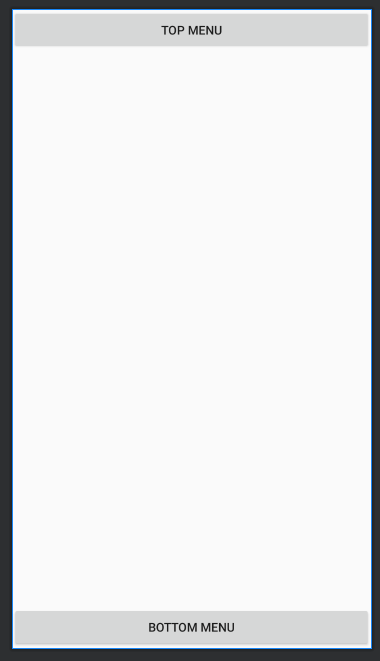
더보기
<?xml version="1.0" encoding="utf-8"?>
<RelativeLayout
xmlns:android="http://schemas.android.com/apk/res/android"
xmlns:app="http://schemas.android.com/apk/res-auto"
xmlns:tools="http://schemas.android.com/tools"
android:layout_width="match_parent"
android:layout_height="match_parent"
tools:context=".MainActivity">
<Button
android:id="@+id/btn1"
android:layout_alignParentTop="true"
android:layout_width="match_parent"
android:layout_height="wrap_content"
android:text="Top Menu" />
<Button
android:id="@+id/btn2"
android:layout_alignParentBottom="true"
android:layout_width="match_parent"
android:layout_height="wrap_content"
android:text="Bottom Menu" />
</RelativeLayout>
리니어로 위와같이 하려면 마진을 엄청 줘야하고 불편하다
그래서 렐러티브를 이용한다

드래그하면 코드 위치가 바뀐다
부모와의 관계


start 는 시작위치가 위인지 왼쪽인지 상관없이 시작지점

다른 컴포넌트의 아래에 배치

---------------------

btn2의 위쪽에 배치

-----------------

더보기
<?xml version="1.0" encoding="utf-8"?>
<RelativeLayout
xmlns:android="http://schemas.android.com/apk/res/android"
xmlns:app="http://schemas.android.com/apk/res-auto"
xmlns:tools="http://schemas.android.com/tools"
android:layout_width="match_parent"
android:layout_height="match_parent"
tools:context=".MainActivity">
<Button
android:id="@+id/btn1"
android:layout_alignParentTop="true"
android:layout_width="wrap_content"
android:layout_height="wrap_content"
android:text="Top Menu1" />
<Button
android:id="@+id/btn4"
android:layout_toRightOf="@id/btn1"
android:layout_width="wrap_content"
android:layout_height="wrap_content"
android:text="Top Menu2" />
<Button
android:id="@+id/btn3"
android:layout_below="@id/btn1"
android:layout_above="@id/btn2"
android:layout_width="match_parent"
android:layout_height="match_parent"
android:text="Bottom Menu" />
<Button
android:id="@+id/btn2"
android:layout_alignParentBottom="true"
android:layout_width="match_parent"
android:layout_height="wrap_content"
android:text="Bottom Menu" />
</RelativeLayout>
---------------


----------------


겹쳐버린다
-------------

렐러티브 레이아웃은 HTML의 div 와 같은 역할
-----------

--------------

더보기
<?xml version="1.0" encoding="utf-8"?>
<RelativeLayout
xmlns:android="http://schemas.android.com/apk/res/android"
xmlns:app="http://schemas.android.com/apk/res-auto"
xmlns:tools="http://schemas.android.com/tools"
android:layout_width="match_parent"
android:layout_height="match_parent"
tools:context=".MainActivity">
<RelativeLayout
android:id="@+id/top"
android:layout_width="wrap_content"
android:layout_height="wrap_content">
<Button
android:id="@+id/btn1"
android:layout_alignParentTop="true"
android:layout_width="wrap_content"
android:layout_height="wrap_content"
android:text="Top Menu1" />
<Button
android:id="@+id/btn4"
android:layout_marginLeft="10dp"
android:layout_marginTop="20dp"
android:layout_toRightOf="@id/btn1"
android:layout_width="wrap_content"
android:layout_height="wrap_content"
android:text="Top Menu2" />
</RelativeLayout>
<Button
android:id="@+id/btn3"
android:layout_below="@id/top"
android:layout_above="@id/btn2"
android:layout_width="match_parent"
android:layout_height="match_parent"
android:text="Bottom Menu" />
<Button
android:id="@+id/btn2"
android:layout_alignParentBottom="true"
android:layout_width="match_parent"
android:layout_height="wrap_content"
android:text="Bottom Menu" />
</RelativeLayout>
------------------
뎁스depth가 있으면 있을수록 느려진다
---------------
애매한 위치에 배치하려면 margin을 줘야한다
---------------
사진 저장 위치
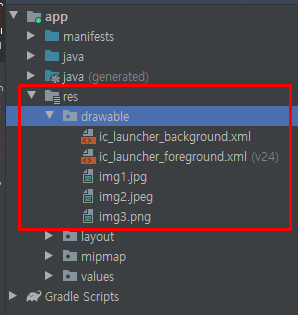
----------------

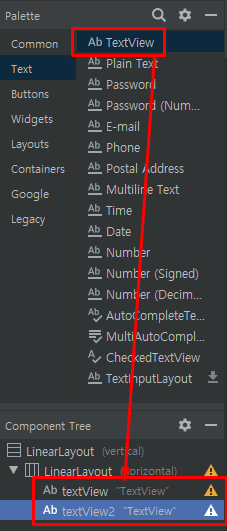

가중치가 자동으로 잡힌다

width를 0으로 하고 height를 match_parent로 설정

---------------

더보기
<TextView
android:id="@+id/textView"
android:textSize="25sp"
android:textStyle="bold"
android:gravity="center"
android:layout_width="0dp"
android:layout_height="match_parent"
android:layout_weight="1"
android:text="TimeLine" />
-------------------


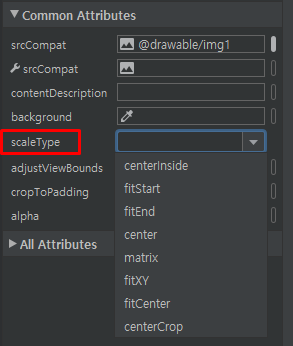
이미지 구성

스케일 타입 centerCrop
------------------------------

클립아트 만들 때 하는 것
---------------------


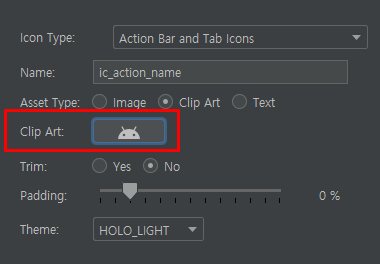





---------------------
렐러티브
이미지뷰 텍스트뷰 이미지뷰
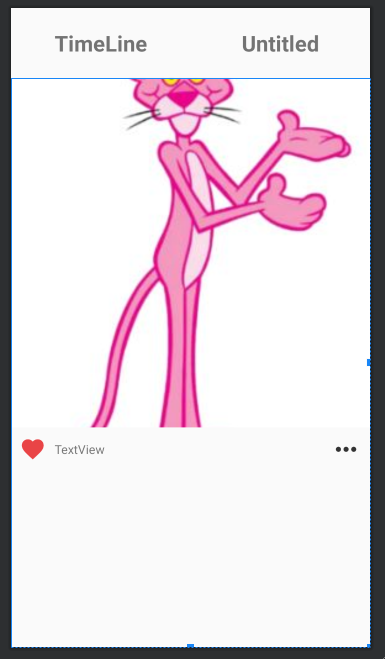
더보기
<?xml version="1.0" encoding="utf-8"?>
<LinearLayout xmlns:android="http://schemas.android.com/apk/res/android"
xmlns:app="http://schemas.android.com/apk/res-auto"
xmlns:tools="http://schemas.android.com/tools"
android:layout_width="match_parent"
android:layout_height="match_parent"
android:orientation="vertical"
tools:context=".MainActivity">
<LinearLayout
android:layout_width="match_parent"
android:layout_height="80dp"
android:orientation="horizontal">
<TextView
android:id="@+id/textView"
android:layout_width="0dp"
android:layout_height="match_parent"
android:layout_weight="1"
android:gravity="center"
android:text="TimeLine"
android:textSize="25sp"
android:textStyle="bold" />
<TextView
android:id="@+id/textView2"
android:layout_width="0dp"
android:layout_height="match_parent"
android:layout_weight="1"
android:gravity="center"
android:text="Untitled"
android:textSize="25sp"
android:textStyle="bold" />
</LinearLayout>
<LinearLayout
android:orientation="vertical"
android:layout_width="match_parent"
android:layout_height="match_parent">
<ImageView
android:id="@+id/imageView2"
android:layout_width="match_parent"
android:layout_height="400dp"
android:scaleType="centerCrop"
app:srcCompat="@drawable/img1" />
<RelativeLayout
android:layout_width="match_parent"
android:layout_height="50dp">
<ImageView
android:id="@+id/imageView3"
android:layout_marginLeft="10dp"
android:layout_width="30dp"
android:layout_height="match_parent"
android:layout_alignParentLeft="true"
app:srcCompat="@drawable/ic_favorite" />
<TextView
android:id="@+id/textView3"
android:gravity="center"
android:layout_marginLeft="10dp"
android:layout_toRightOf="@id/imageView3"
android:layout_width="wrap_content"
android:layout_height="match_parent"
android:text="TextView" />
<ImageView
android:id="@+id/imageView4"
android:layout_width="35dp"
android:layout_marginRight="10dp"
android:layout_height="match_parent"
android:layout_alignParentRight="true"
app:srcCompat="@drawable/ic_more" />
</RelativeLayout>
</LinearLayout>
</LinearLayout>
-----------------------


-------------------

더보기
<RelativeLayout
android:layout_width="match_parent"
android:layout_height="60dp">
<TextView
android:id="@+id/tv_username"
android:layout_width="wrap_content"
android:layout_height="wrap_content"
android:text="아이디"
android:textStyle="bold"
android:textSize="25sp">
</TextView>
<TextView
android:id="@+id/tv_comment"
android:layout_marginLeft="10dp"
android:layout_toRightOf="@id/tv_username"
android:layout_width="wrap_content"
android:layout_height="wrap_content"
android:text="내용"
android:textSize="25sp">
</TextView>
</RelativeLayout>

---------------------
XML파일에서 컴포넌트들은 클래스이기 때문에 첫글자를 대문자로 해야한다
---------------------

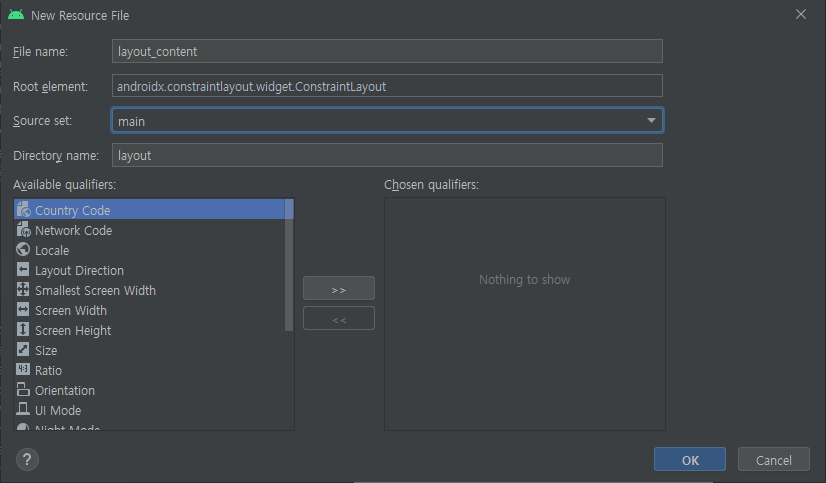
--------------------

더보기
<?xml version="1.0" encoding="utf-8"?>
<LinearLayout xmlns:android="http://schemas.android.com/apk/res/android"
xmlns:app="http://schemas.android.com/apk/res-auto"
xmlns:tools="http://schemas.android.com/tools"
android:layout_width="match_parent"
android:layout_height="match_parent"
android:orientation="vertical"
tools:context=".MainActivity">
<LinearLayout
android:layout_width="match_parent"
android:layout_height="80dp"
android:orientation="horizontal">
<TextView
android:id="@+id/textView"
android:layout_width="0dp"
android:layout_height="match_parent"
android:layout_weight="1"
android:gravity="center"
android:text="TimeLine"
android:textSize="25sp"
android:textStyle="bold" />
<TextView
android:id="@+id/textView2"
android:layout_width="0dp"
android:layout_height="match_parent"
android:layout_weight="1"
android:gravity="center"
android:text="Untitled"
android:textSize="25sp"
android:textStyle="bold" />
</LinearLayout>
<ScrollView
android:layout_width="match_parent"
android:layout_height="match_parent">
<!-- 스크롤뷰는 레이아웃을 하나 밖에 못둔다 레이아웃으로 묶기-->
<LinearLayout
android:layout_width="match_parent"
android:layout_height="match_parent"
android:orientation="vertical">
<include layout="@layout/layout_content" />
<include layout="@layout/layout_content" />
<include layout="@layout/layout_content" />
</LinearLayout>
</ScrollView>
</LinearLayout>
-------------------------