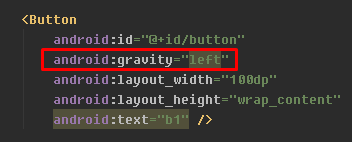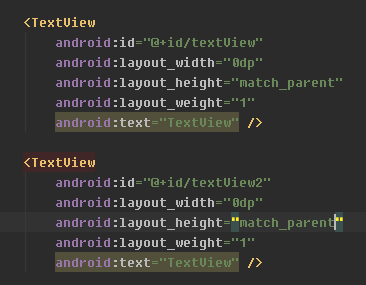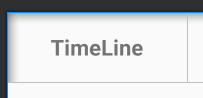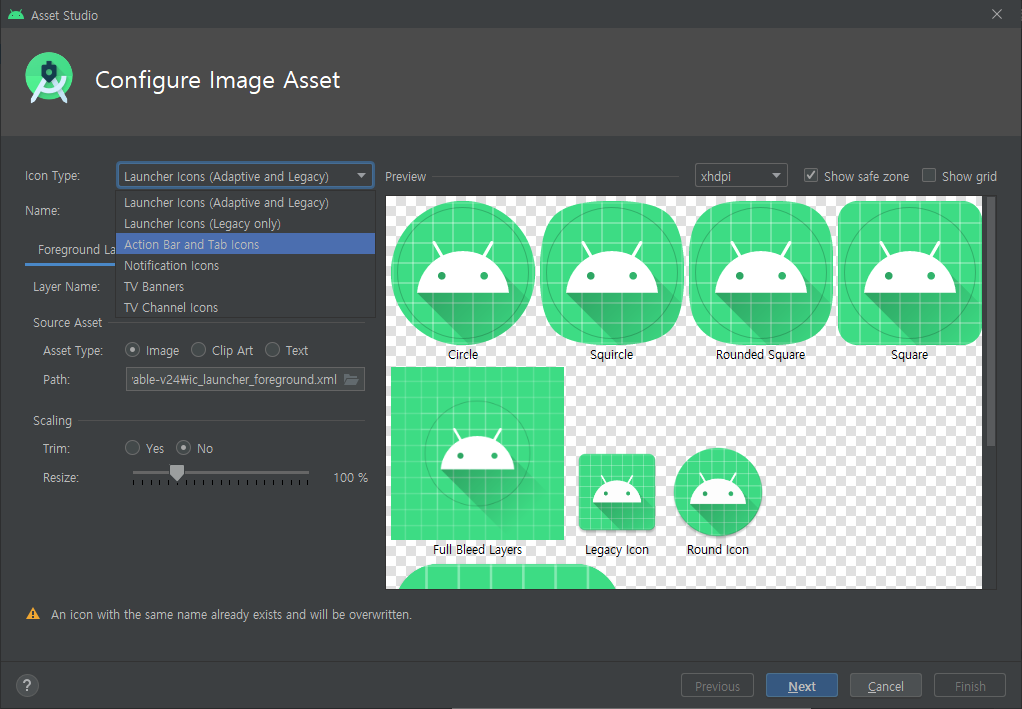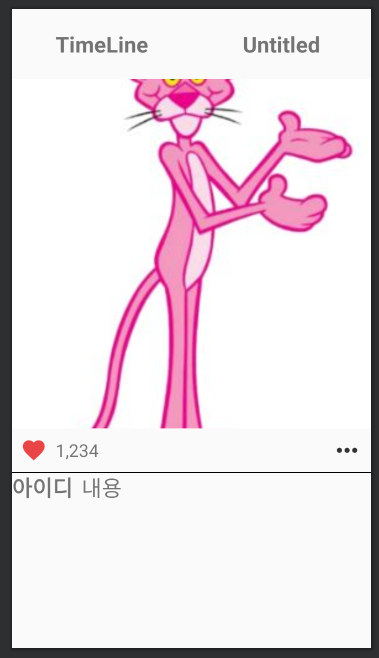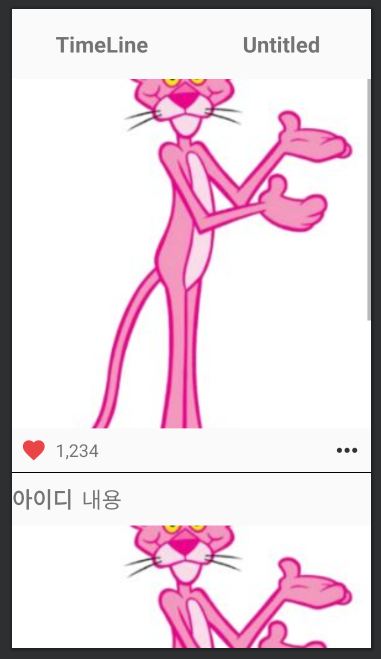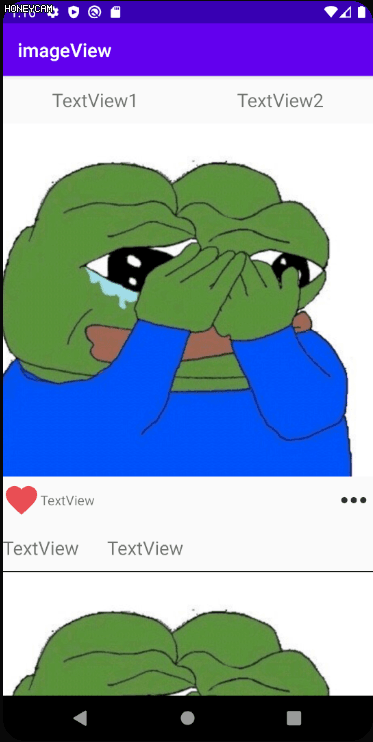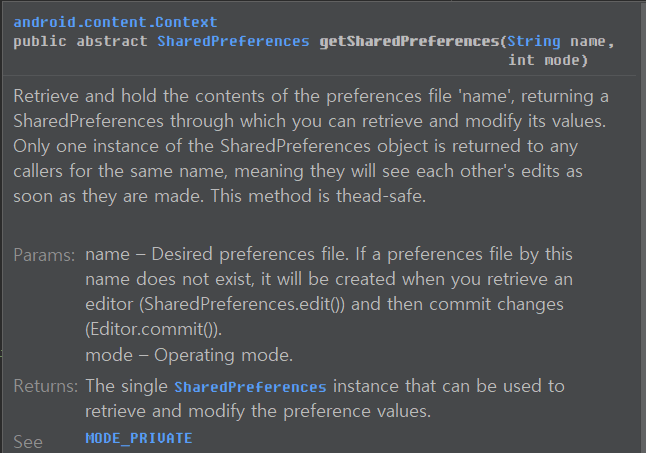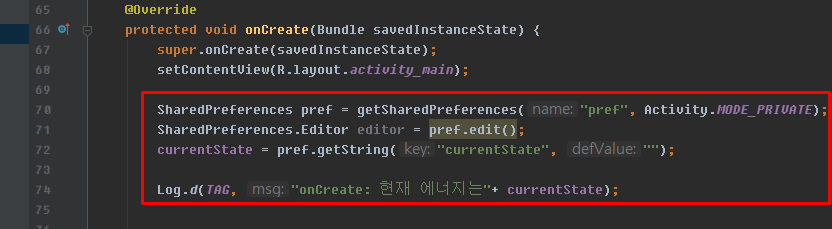-
렐러티브 레이아웃

리니어가 아니기 때문에 오리엔테이션이 필요 없다

버튼 2개를 추가했으나 겹쳐버린다


-------------------


---------------------
위아래 배치

<?xml version="1.0" encoding="utf-8"?>
<RelativeLayout
xmlns:android="http://schemas.android.com/apk/res/android"
xmlns:app="http://schemas.android.com/apk/res-auto"
xmlns:tools="http://schemas.android.com/tools"
android:layout_width="match_parent"
android:layout_height="match_parent"
tools:context=".MainActivity">
<Button
android:id="@+id/btn1"
android:layout_alignParentTop="true"
android:layout_width="match_parent"
android:layout_height="wrap_content"
android:text="Top Menu" />
<Button
android:id="@+id/btn2"
android:layout_alignParentBottom="true"
android:layout_width="match_parent"
android:layout_height="wrap_content"
android:text="Bottom Menu" />
</RelativeLayout>리니어로 위와같이 하려면 마진을 엄청 줘야하고 불편하다
그래서 렐러티브를 이용한다

드래그하면 코드 위치가 바뀐다
부모와의 관계


start 는 시작위치가 위인지 왼쪽인지 상관없이 시작지점

다른 컴포넌트의 아래에 배치

---------------------

btn2의 위쪽에 배치

-----------------

<?xml version="1.0" encoding="utf-8"?>
<RelativeLayout
xmlns:android="http://schemas.android.com/apk/res/android"
xmlns:app="http://schemas.android.com/apk/res-auto"
xmlns:tools="http://schemas.android.com/tools"
android:layout_width="match_parent"
android:layout_height="match_parent"
tools:context=".MainActivity">
<Button
android:id="@+id/btn1"
android:layout_alignParentTop="true"
android:layout_width="wrap_content"
android:layout_height="wrap_content"
android:text="Top Menu1" />
<Button
android:id="@+id/btn4"
android:layout_toRightOf="@id/btn1"
android:layout_width="wrap_content"
android:layout_height="wrap_content"
android:text="Top Menu2" />
<Button
android:id="@+id/btn3"
android:layout_below="@id/btn1"
android:layout_above="@id/btn2"
android:layout_width="match_parent"
android:layout_height="match_parent"
android:text="Bottom Menu" />
<Button
android:id="@+id/btn2"
android:layout_alignParentBottom="true"
android:layout_width="match_parent"
android:layout_height="wrap_content"
android:text="Bottom Menu" />
</RelativeLayout>---------------


----------------


겹쳐버린다
-------------

렐러티브 레이아웃은 HTML의 div 와 같은 역할
-----------

--------------

<?xml version="1.0" encoding="utf-8"?>
<RelativeLayout
xmlns:android="http://schemas.android.com/apk/res/android"
xmlns:app="http://schemas.android.com/apk/res-auto"
xmlns:tools="http://schemas.android.com/tools"
android:layout_width="match_parent"
android:layout_height="match_parent"
tools:context=".MainActivity">
<RelativeLayout
android:id="@+id/top"
android:layout_width="wrap_content"
android:layout_height="wrap_content">
<Button
android:id="@+id/btn1"
android:layout_alignParentTop="true"
android:layout_width="wrap_content"
android:layout_height="wrap_content"
android:text="Top Menu1" />
<Button
android:id="@+id/btn4"
android:layout_marginLeft="10dp"
android:layout_marginTop="20dp"
android:layout_toRightOf="@id/btn1"
android:layout_width="wrap_content"
android:layout_height="wrap_content"
android:text="Top Menu2" />
</RelativeLayout>
<Button
android:id="@+id/btn3"
android:layout_below="@id/top"
android:layout_above="@id/btn2"
android:layout_width="match_parent"
android:layout_height="match_parent"
android:text="Bottom Menu" />
<Button
android:id="@+id/btn2"
android:layout_alignParentBottom="true"
android:layout_width="match_parent"
android:layout_height="wrap_content"
android:text="Bottom Menu" />
</RelativeLayout>------------------
'App > Android' 카테고리의 다른 글
| 안드로이드 // 레트로핏 retrofit / 피카소 picasso / 글라이드 glide (0) | 2020.07.29 |
|---|---|
| 안드로이드 // drawable 이미지 (0) | 2020.07.28 |
| 안드로이드 // 리니어 레이아웃 (0) | 2020.07.28 |
| 안드로이드 // 버튼내 글자 옮기기 (0) | 2020.07.28 |
| 안드로이드 // 화면구성 설명 (0) | 2020.07.28 |